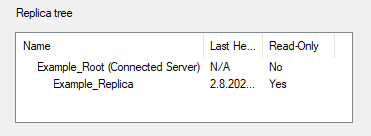Update Settings
In the COS Networks dialog, browse to [server] > Properties > CoDesigner Replication and double-click Update Settings to select how this replica server exchanges data with its master server.
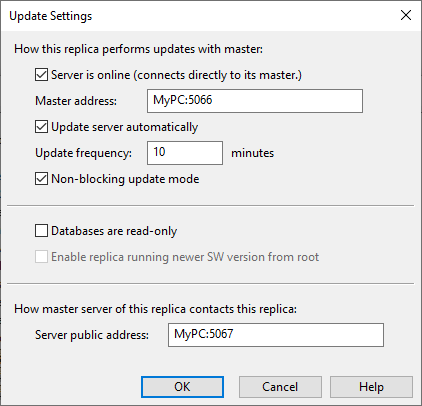
-
Server is online – If selected, this replica server periodically contacts the specified master server to send updates to the master server and to receive updates from the master server and other servers connected to the master.
Master address – Specifies the address of the master server as hostname (or IP address) and port, separated with the colon character: "MyPC:5020".
-
Update server automatically – If selected, this replica server automatically sends and receives updates according to the specified update frequency.
Update frequency – Specifies the update frequency in minutes.
Note: The workload of the COS server might cause the actual interval between two consecutive replication events to be longer than the frequency value specifies.
-
Non-blocking update mode – If selected, this replica server sends and receives updates using sequential file transfer with the master server. If cleared, updating occurs simultaneously at both sites in direct mode (requires a stable online connection). For more details, see Online replication modes.
-
Databases are read-only – If selected, replication functions as follows:
-
Replica server receives updates from the master server. All changes that are made in the master server are replicated to the replica server.
-
Replica server can only edit objects that it owns. Replica server is not able to check out, check in, request ownership, or relinquish ownership of objects that are owned by the master server.
-
Replica server does not send updates to the master server. None of the changes that are made in the replica server are replicated to the master server.
The rules apply to COS objects as well as to the associated files such as documents.
Note:
The read-only status can also be set on the master server. In the CADMATIC desktop, Object > Manage COS Servers opens the Manage CO Designer dialog where you can do the following:
-
On the Statistics tab, you can see what each server has reported as its read-only status.
-
On the Replication tab, you can enable or disable read-only status of each server from the Replica Properties dialog.
If you use this method to set the read-only status via the master server and the servers are using online replication, the master server forces the replica server to read-only mode. If the servers are using offline replication and you try to update the master server with an update file from the replica server, an error message indicates that the update cannot be performed.
-
-
Enable replica running newer SW version from root – (This option is not available yet.)
-
Server public address – Specifies the address and port that the master server uses to contact this replica server.
Note: This address is needed for the Getting ownership from replica functionality. If that feature is not used, then this setting can be left empty.